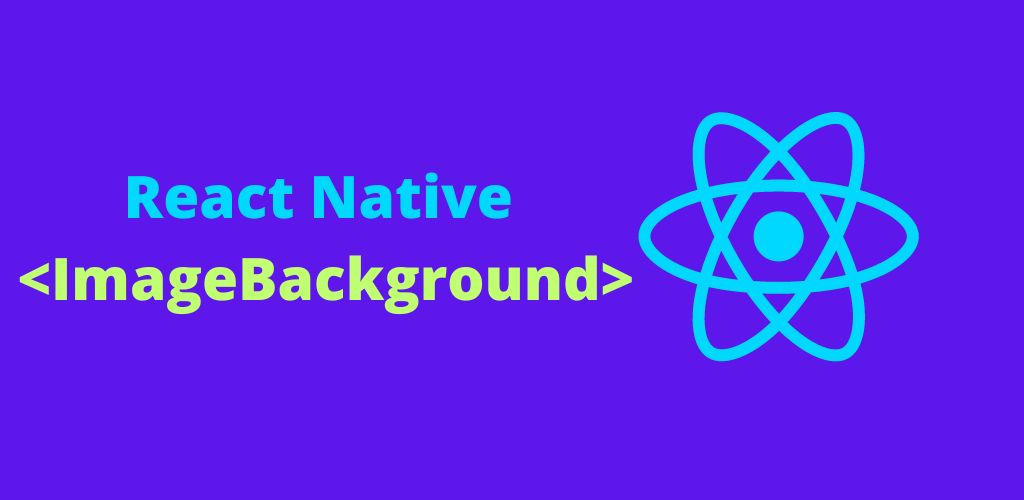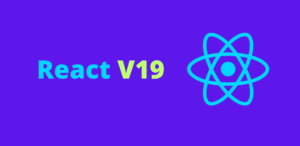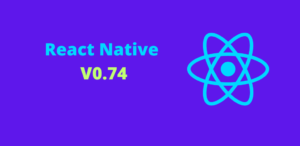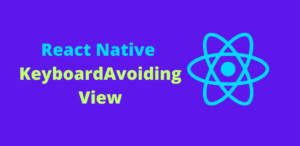In the world of mobile app development, aesthetics and user experience are paramount. React Native, a popular framework for building cross-platform mobile applications, offers a powerful ImageBackground component that allows developers to set images as backgrounds for their views. This blog will delve into the ImageBackground component, exploring its basic usage, properties, styling options, and best practices to create visually stunning mobile apps.
What is the React Native ImageBackground Component?
The ImageBackground component in React Native is a versatile component that allows you to display an image as the background of a view. This component wraps other child components, enabling you to overlay text, buttons, and other UI elements on top of the background image seamlessly.
Basic Usage of ImageBackground
Using the ImageBackground component is straightforward. You need to specify the image source and place your content as child components within the ImageBackground component.
Example:
import React from 'react';
import { View, Text, ImageBackground, StyleSheet } from 'react-native';
const App = () => {
return (
<View style={styles.container}>
<ImageBackground
source={{ uri: 'https://example.com/background-image.jpg' }}
style={styles.imageBackground}
>
<Text style={styles.text}>Hello, React Native!</Text>
</ImageBackground>
</View>
);
};
const styles = StyleSheet.create({
container: {
flex: 1,
justifyContent: 'center',
alignItems: 'center',
},
imageBackground: {
width: '100%',
height: '100%',
justifyContent: 'center',
alignItems: 'center',
},
text: {
fontSize: 24,
color: '#ffffff',
backgroundColor: 'rgba(0,0,0,0.5)',
padding: 10,
},
});
export default App;
In this example, the ImageBackground component displays an image from a URL, with a Text component overlayed on top.
Properties of ImageBackground
The ImageBackground component supports several properties that allow you to customize its appearance and behavior:
- source
- style
- resizeMode
- imageStyle
1. Source
The source property specifies the image to be used as the background. It accepts an object with a uri property for network images or the require method for local images.
Example:
<ImageBackground source={require('./assets/local-background.jpg')} style={styles.imageBackground}>
<Text style={styles.text}>Local Image Background</Text>
</ImageBackground>
2. Style
The style property is used to style the ImageBackground component itself, defining its dimensions, positioning, and layout.
3. ResizeMode
The resizeMode property determines how the image should be resized to fit the ImageBackground component. The possible values are:
cover: The image will be scaled uniformly, maintaining its aspect ratio, so that both dimensions (width and height) of the image will be equal to or larger than the corresponding dimension of the view.contain: The image will be scaled uniformly, maintaining its aspect ratio, so that both dimensions (width and height) of the image will be equal to or less than the corresponding dimension of the view.stretch: The image will be stretched to fill the entire view, potentially distorting the aspect ratio.repeat: The image will be repeated to cover the entire view.center: The image will be centered in the view.
Example:
<ImageBackground
source={{ uri: 'https://example.com/background-image.jpg' }}
style={styles.imageBackground}
resizeMode="cover"
>
<Text style={styles.text}>Cover Resize Mode</Text>
</ImageBackground>
4. ImageStyle
The imageStyle property allows you to apply additional styles directly to the image rendered within the ImageBackground.
Example:
<ImageBackground
source={{ uri: 'https://example.com/background-image.jpg' }}
style={styles.imageBackground}
imageStyle={{ borderRadius: 20 }}
>
<Text style={styles.text}>Styled Image Background</Text>
</ImageBackground>
Styling ImageBackground
You can combine ImageBackground with other layout and styling techniques to create sophisticated designs.
Adding Overlays
Add semi-transparent overlays to improve text readability or achieve a specific visual effect.
Example:
<ImageBackground source={{ uri: 'https://example.com/background-image.jpg' }} style={styles.imageBackground}>
<View style={styles.overlay}></View>
<Text style={styles.text}>With Overlay</Text>
</ImageBackground>
const styles = StyleSheet.create({
overlay: {
...StyleSheet.absoluteFillObject,
backgroundColor: 'rgba(0,0,0,0.5)',
},
});
Using Flexbox
Utilize Flexbox properties to position and align child components within the ImageBackground.
Example:
<ImageBackground source={{ uri: 'https://example.com/background-image.jpg' }} style={styles.imageBackground}>
<View style={styles.contentContainer}>
<Text style={styles.text}>Centered Content</Text>
</View>
</ImageBackground>
const styles = StyleSheet.create({
contentContainer: {
flex: 1,
justifyContent: 'center',
alignItems: 'center',
},
});
Best Practices for Using ImageBackground
- Optimize Image Sizes: Use appropriately sized images to ensure quick loading times and efficient memory usage.
- Ensure Readability: When overlaying text on an image, ensure that the text remains readable by using contrast, shadows, or overlays.
- Reuse Images: For repeated backgrounds, use a small image with the
repeatresizeMode to save resources. - Accessibility: Consider accessibility features, such as providing alternative text for screen readers.
Conclusion
The ImageBackground component in React Native is a powerful tool for enhancing the visual appeal of your mobile applications. By understanding its properties and capabilities, you can create dynamic and aesthetically pleasing backgrounds that enrich the user experience. Whether you are developing simple layouts or complex designs, mastering the ImageBackground component is essential for any React Native developer. Happy coding!