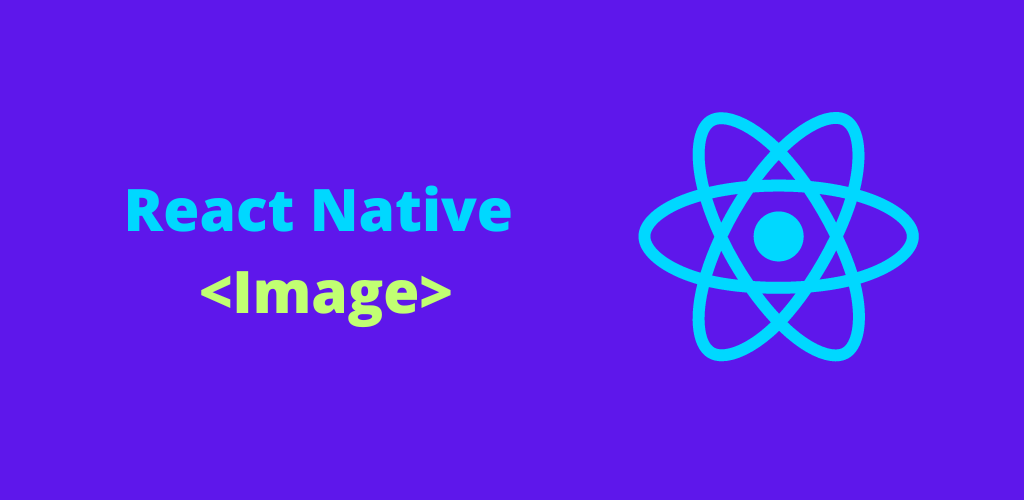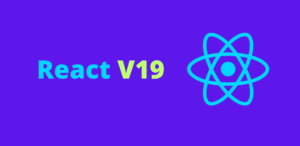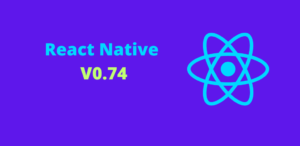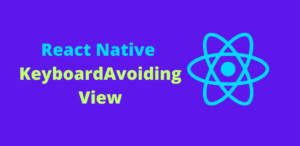Images are a crucial element of any mobile application, contributing significantly to the visual appeal and user experience. React Native offers a robust Image component that enables developers to display and manage images efficiently in their applications. In this blog, we will explore the Image component in React Native, covering its basic usage, properties, styling options, and best practices for working with images.
What is the React Native Image Component?
The Image component in React Native is designed to display images from various sources, such as local files, network resources, and data URIs. It provides a range of properties to customize the appearance and behavior of images, making it a versatile tool for creating rich visual experiences.
Basic Usage of Image
Using the Image component is straightforward. You can load images from different sources using the source property.
Example:
import React from 'react';
import { View, Image, StyleSheet } from 'react-native';
const App = () => {
return (
<View style={styles.container}>
<Image
style={styles.image}
source={{ uri: 'https://example.com/image.png' }}
/>
</View>
);
};
const styles = StyleSheet.create({
container: {
flex: 1,
justifyContent: 'center',
alignItems: 'center',
},
image: {
width: 200,
height: 200,
},
});
export default App;
In this example, an image is loaded from a URL and displayed with specific dimensions.
Loading Images from Different Sources
- Network Images: Load images from the web using the
uriproperty. - Local Images: Use the
requiremethod to load images bundled with the app. - Data URIs: Embed images directly using base64-encoded data URIs.
Example of Local Image:
<Image
style={styles.image}
source={require('./assets/local-image.png')}
/>
Example of Data URI:
<Image
style={styles.image}
source={{ uri: 'data:image/png;base64,...' }}
/>
Styling Images
The Image component supports various styling properties to control the size, positioning, and appearance of images.
Resizing and Scaling
Use the resizeMode property to control how the image is resized to fit its container.
cover: Scale the image uniformly (maintain aspect ratio) so that both dimensions (width and height) of the image will be equal to or larger than the corresponding dimension of the view (minus padding).contain: Scale the image uniformly (maintain aspect ratio) so that both dimensions (width and height) of the image will be equal to or less than the corresponding dimension of the view (minus padding).stretch: Scale width and height independently, this may change the aspect ratio of the source image.repeat: Repeat the image to cover the frame of the view.center: Center the image in the view.
Example:
const styles = StyleSheet.create({
imageCover: {
width: 200,
height: 200,
resizeMode: 'cover',
},
imageContain: {
width: 200,
height: 200,
resizeMode: 'contain',
},
});
<Image
style={styles.imageCover}
source={{ uri: 'https://example.com/image.png' }}
/>
<Image
style={styles.imageContain}
source={{ uri: 'https://example.com/image.png' }}
/>
Borders and Radius
Add borders and rounded corners to images using the borderWidth, borderColor, and borderRadius properties.
Example:
const styles = StyleSheet.create({
imageWithBorder: {
width: 200,
height: 200,
borderWidth: 2,
borderColor: 'black',
borderRadius: 10,
},
});
<Image
style={styles.imageWithBorder}
source={{ uri: 'https://example.com/image.png' }}
/>
Handling Image Loading
React Native provides several properties to manage image loading, such as onLoad, onError, and onLoadEnd.
Example:
const App = () => {
const handleLoad = () => {
console.log('Image loaded successfully');
};
const handleError = () => {
console.log('Error loading image');
};
return (
<View style={styles.container}>
<Image
style={styles.image}
source={{ uri: 'https://example.com/image.png' }}
onLoad={handleLoad}
onError={handleError}
/>
</View>
);
};
Caching Images
React Native automatically caches images for performance optimization. However, you can use libraries like react-native-fast-image for advanced caching strategies.
Example: Using react-native-fast-image:
import FastImage from 'react-native-fast-image';
<FastImage
style={styles.image}
source={{
uri: 'https://example.com/image.png',
headers: { Authorization: 'someAuthToken' },
priority: FastImage.priority.normal,
}}
resizeMode={FastImage.resizeMode.contain}
/>
Best Practices for Using Images
- Optimize Image Sizes: Use appropriately sized images to balance quality and performance.
- Use SVGs for Vector Graphics: For icons and simple graphics, consider using SVGs for scalability and performance.
- Leverage Image Caching: Implement caching strategies to improve load times and reduce bandwidth usage.
- Handle Errors Gracefully: Provide fallback content or error messages for failed image loads.
Conclusion
The Image component in React Native is a versatile and powerful tool for displaying images in your mobile applications. By understanding its properties and capabilities, you can create visually appealing and performant user interfaces. Whether you are loading images from the web, local files, or data URIs, mastering the Image component is essential for any React Native developer. Happy coding!