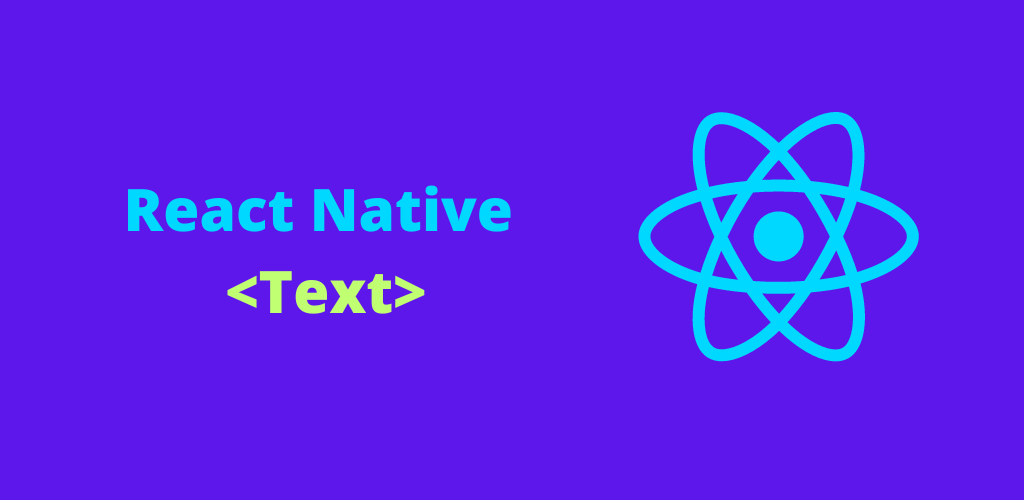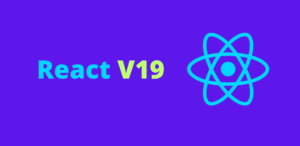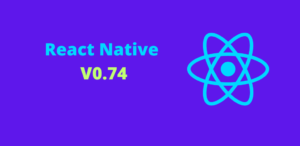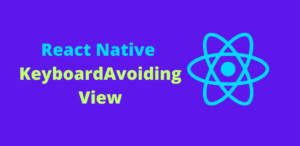Text is a fundamental element in any mobile application, and React Native provides a powerful Text component to handle the display and styling of textual content. This blog will explore the Text component in React Native, covering its basic usage, properties, styling options, and best practices for creating rich text experiences in your mobile applications.
What is the React Native Text Component?
The Text component in React Native is designed to display text. It supports a wide range of properties to style the text, handle user interactions, and manage layouts. Whether you need to display a single line of text, a paragraph, or a styled text block, the Text component has you covered.
Basic Usage of Text
Using the Text component is straightforward. You can nest text elements inside a Text component to create rich text content.
Example:
import React from 'react';
import { Text, View, StyleSheet } from 'react-native';
const App = () => {
return (
<View style={styles.container}>
<Text style={styles.basicText}>Hello, React Native!</Text>
</View>
);
};
const styles = StyleSheet.create({
container: {
flex: 1,
justifyContent: 'center',
alignItems: 'center',
backgroundColor: '#F5FCFF',
},
basicText: {
fontSize: 20,
color: '#333333',
textAlign: 'center',
},
});
export default App;
In this example, a simple Text component is used to display “Hello, React Native!” with some basic styling.
Styling Text
The Text component supports a wide range of style properties to customize its appearance. These include font size, color, alignment, and more.
Font Size and Color
You can change the font size and color using the fontSize and color properties.
Example:
const styles = StyleSheet.create({
textLarge: {
fontSize: 30,
color: 'blue',
},
textSmall: {
fontSize: 14,
color: 'grey',
},
});
<Text style={styles.textLarge}>Large Blue Text</Text>
<Text style={styles.textSmall}>Small Grey Text</Text>
Text Alignment
The textAlign property allows you to align text horizontally within the component.
Example:
const styles = StyleSheet.create({
textCenter: {
textAlign: 'center',
},
textRight: {
textAlign: 'right',
},
});
<Text style={styles.textCenter}>Center Aligned Text</Text>
<Text style={styles.textRight}>Right Aligned Text</Text>
Font Weight and Style
The fontWeight and fontStyle properties let you change the weight and style of the text.
Example:
const styles = StyleSheet.create({
textBold: {
fontWeight: 'bold',
},
textItalic: {
fontStyle: 'italic',
},
});
<Text style={styles.textBold}>Bold Text</Text>
<Text style={styles.textItalic}>Italic Text</Text>
Line Height and Letter Spacing
You can adjust the spacing between lines of text and between letters using the lineHeight and letterSpacing properties.
Example:
const styles = StyleSheet.create({
textWithSpacing: {
lineHeight: 30,
letterSpacing: 2,
},
});
<Text style={styles.textWithSpacing}>
Text with Increased Line Height and Letter Spacing
</Text>
Nested Text
React Native allows you to nest Text components to create rich text structures, such as bolding specific words or adding different styles to different parts of the text.
Example:
<Text>
This is <Text style={{ fontWeight: 'bold' }}>bold</Text> and this is <Text style={{ color: 'red' }}>red</Text>.
</Text>
Handling User Interaction
The Text component can also handle user interactions, such as taps, using the onPress property.
Example:
const App = () => {
const handlePress = () => {
alert('Text Pressed!');
};
return (
<View style={styles.container}>
<Text style={styles.interactiveText} onPress={handlePress}>
Press Me
</Text>
</View>
);
};
const styles = StyleSheet.create({
container: {
flex: 1,
justifyContent: 'center',
alignItems: 'center',
backgroundColor: '#F5FCFF',
},
interactiveText: {
fontSize: 20,
color: 'blue',
},
});
export default App;
In this example, pressing the text triggers an alert.
Best Practices for Using Text
- Optimize Readability: Ensure your text is readable by choosing appropriate font sizes, colors, and line heights.
- Consistent Styling: Use a consistent style throughout your app for a cohesive look and feel.
- Accessible Text: Make sure your text is accessible by providing sufficient contrast and supporting accessibility features.
- Performance Considerations: Avoid excessive nesting of
Textcomponents to maintain performance.
Conclusion
The Text component in React Native is a powerful tool for displaying and styling text in your mobile applications. By understanding its properties and capabilities, you can create rich, dynamic, and interactive text content that enhances the user experience. Whether you are building simple text displays or complex text layouts, mastering the Text component is essential for any React Native developer. Happy coding!