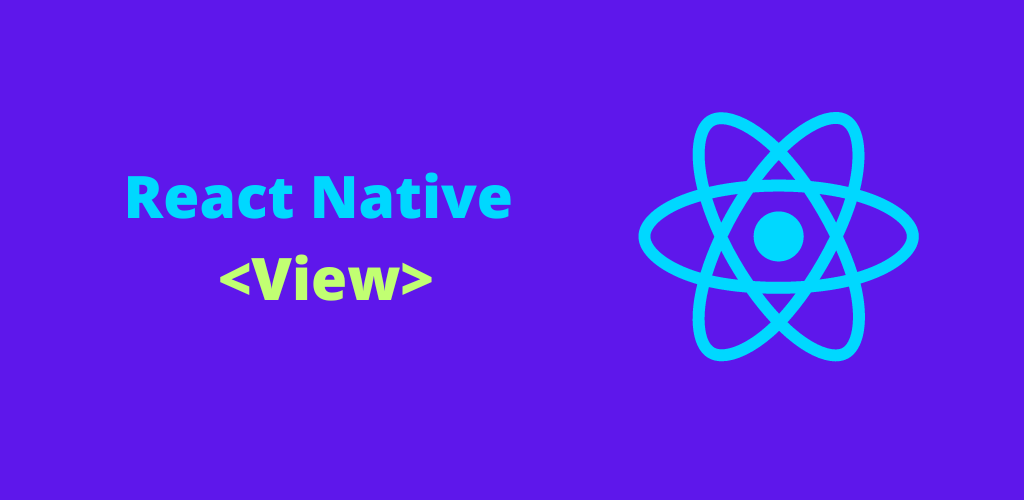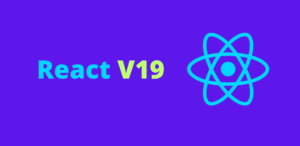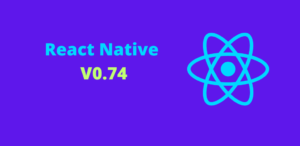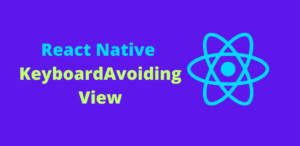React Native has revolutionized mobile app development by allowing developers to create cross-platform applications using JavaScript and React. One of the fundamental building blocks of React Native is the View component, which is crucial for designing and structuring the user interface. In this blog, we will delve into the View component, exploring its properties, usage, and best practices for creating dynamic and responsive mobile applications.
What is a React Native View?
The View component in React Native is analogous to a div in HTML. It serves as a container for other components, such as text, images, and buttons, and plays a vital role in laying out the user interface. View is a core component that provides the fundamental structure for building the visual elements of your app.
Basic Usage of View
The View component is straightforward to use. You can nest other components inside a View to create complex layouts.
Example:
import React from 'react';
import { View, Text, StyleSheet } from 'react-native';
const App = () => {
return (
<View style={styles.container}>
<Text style={styles.text}>Hello, World!</Text>
</View>
);
};
const styles = StyleSheet.create({
container: {
flex: 1,
justifyContent: 'center',
alignItems: 'center',
backgroundColor: '#F5FCFF',
},
text: {
fontSize: 20,
textAlign: 'center',
margin: 10,
},
});
export default App;
In this example, the View component centers the Text component both vertically and horizontally within the screen.
Properties of View
The View component supports numerous properties that allow you to style and position it effectively. Here are some essential properties:
- style
- flex
- padding and margin
- border
1. Style
The style property allows you to apply styles to the View component using a JavaScript object. You can define styles directly or use the StyleSheet API for better performance and organization.
Example:
const styles = StyleSheet.create({
viewStyle: {
backgroundColor: 'skyblue',
padding: 10,
margin: 20,
},
});
<View style={styles.viewStyle}></View>
2. Flex
The flex property is part of the Flexbox layout model, which React Native uses for layout. It determines how a View should grow relative to its parent and sibling components.
Example:
const styles = StyleSheet.create({
container: {
flex: 1,
flexDirection: 'column',
},
box: {
flex: 1,
backgroundColor: 'red',
},
});
<View style={styles.container}>
<View style={styles.box}></View>
<View style={[styles.box, { backgroundColor: 'green' }]}></View>
<View style={[styles.box, { backgroundColor: 'blue' }]}></View>
</View>
3. Padding and Margin
Padding adds space inside the border of a View, while margin adds space outside the border.
Example:
const styles = StyleSheet.create({
paddedView: {
padding: 20,
backgroundColor: 'lightgrey',
},
marginView: {
margin: 20,
backgroundColor: 'lightblue',
},
});
<View style={styles.paddedView}></View>
<View style={styles.marginView}></View>
4. Border
The border property allows you to add borders around a View. You can specify the width, color, and radius of the border.
Example:
const styles = StyleSheet.create({
borderedView: {
borderWidth: 2,
borderColor: 'black',
borderRadius: 10,
},
});
<View style={styles.borderedView}></View>
Layout with View
The View component’s flexibility makes it ideal for creating layouts. Using Flexbox, you can easily arrange components in rows or columns, align items, and distribute space.
Example: Horizontal Layout:
const styles = StyleSheet.create({
container: {
flexDirection: 'row',
justifyContent: 'space-between',
},
box: {
width: 50,
height: 50,
backgroundColor: 'red',
},
});
<View style={styles.container}>
<View style={styles.box}></View>
<View style={[styles.box, { backgroundColor: 'green' }]}></View>
<View style={[styles.box, { backgroundColor: 'blue' }]}></View>
</View>
Example: Vertical Layout:
const styles = StyleSheet.create({
container: {
flexDirection: 'column',
justifyContent: 'center',
alignItems: 'center',
},
box: {
width: 50,
height: 50,
backgroundColor: 'red',
},
});
<View style={styles.container}>
<View style={styles.box}></View>
<View style={[styles.box, { backgroundColor: 'green' }]}></View>
<View style={[styles.box, { backgroundColor: 'blue' }]}></View>
</View>
Best Practices for Using View
- Avoid Nesting Too Deeply: Excessive nesting of
Viewcomponents can make your code hard to read and maintain. Aim for a flatter structure. - Optimize Performance: Use the
shouldComponentUpdatelifecycle method orReact.memoto prevent unnecessary re-renders. - Use StyleSheet: Always use
StyleSheet.createfor defining styles. It optimizes performance by reducing the creation of new style objects on each render. - Leverage Flexbox: Utilize Flexbox properties to create responsive and flexible layouts.
Conclusion
The View component is a cornerstone of React Native, providing the structural foundation for building mobile UIs. By understanding its properties and how to use them effectively, you can create sophisticated and responsive layouts. Whether you are a beginner or an experienced developer, mastering the View component is essential for building high-quality mobile applications with React Native. Happy coding!